In this post, I’d like to talk about Comma-Separated Values in Files (i.e. CSV Files).
I had a client with a need to read in a CSV file and do some subsequent processing with it. This was a very small file that didn’t regularly populate any permanent table… Its data was simply used as input to do some calculations, so using a tool like SSIS to process the file was overkill. We just needed to access the file directly with T-SQL.
Let’s look at an example…
In the C:\Temp folder, we have a CSV File called TerritoryData.CSV with the following contents (Ignore the /*…*/ delimiters… They are there so that sites that syndicate this blog will render the output more reliably):
/*
TerritoryID,TotalSales,TotalCost
1,5767341.98,4746522.45
2,3857163.63,3174445.67
3,4677108.27,3849260.11
4,8351296.74,6873117.22
5,2851419.04,2346717.87
6,6917270.88,5692913.94
7,3899045.69,3208914.61
8,2481039.18,2041895.24
9,1977474.81,1627461.77
10,3514865.91,2892734.64
*/
One method we can use to directly access a CSV file using T-SQL (and the one most recommended on various online forums) is to do something like this:select TerritoryID ,TotalSales ,TotalCostfrom openrowset('MSDASQL' ,'Driver={Microsoft Access Text Driver (*.txt, *.csv)}' ,'select * from C:\Temp\TerritoryData.CSV')/* TerritoryID TotalSales TotalCost ----------- ----------- ----------- 1 5767341.98 4746522.45 2 3857163.63 3174445.67 3 4677108.27 3849260.11 4 8351296.74 6873117.22 5 2851419.04 2346717.87 6 6917270.88 5692913.94 7 3899045.69 3208914.61 8 2481039.18 2041895.24 9 1977474.81 1627461.77 10 3514865.91 2892734.64 */This uses the MSDASQL provider in concert with the Microsoft Access Text Driver to read the data from the CSV File.
Boy that was easy! We’re done, right?
Well… not really. There are some inherent gotchas and problems with this.
First of all, this approach with OPENROWSET will not work unless your server is configured to accept Ad Hoc Distributed Queries. That can easily be accomplished like so:
sp_configure 'Ad Hoc Distributed Queries',1reconfigureNote the name of the Driver in the query. My laptop has the Microsoft Access Text Driver installed on it… presumably because I’m on Windows 7 and Office 2010 is the only version of Office that I have installed (and, ironically, I did NOT choose to install Access). But on my old WinXP machine, there is no such driver. On that machine, I would have to use a different driver name:
select TerritoryID ,TotalSales ,TotalCostfrom openrowset('MSDASQL' ,'Driver={Microsoft Text Driver (*.txt; *.csv)}' ,'select * from C:\Temp\TerritoryData.CSV')By the way, note the subtle difference in that the older driver separates *.txt and *.csv with a semicolon; whereas, the newer (Access) driver separates them with a comma. You have to make sure the driver is spelled EXACTLY right.
So, in a nutshell, we have to know which driver is installed in order to make this work. To see the drivers installed in your system, go to Control Panel -> Administrative Tools -> Data Sources (ODBC) -> Drivers.
Note that our CSV file was in the C:\Temp folder. This path has to be visible to the server. In my case, on my laptop, it’s not a problem… my server is my machine. But if the server is on another machine somewhere out there on the network or in the cloud, then C:\Temp does not refer to a path on my local machine running SSMS, but to a path on that machine on which the server is installed. This is not a big problem, but it is something that you have to be aware of.
But the name of that path can be a problem. Let’s say instead of putting the CSV file in the C:\Temp folder, we decide to put it into a folder called C:\CSV Files. If we try to execute that, here’s what happens:
select TerritoryID ,TotalSales ,TotalCostfrom openrowset('MSDASQL' ,'Driver={Microsoft Access Text Driver (*.txt, *.csv)}' ,'select * from C:\CSV Files\TerritoryData.CSV')/* OLE DB provider "MSDASQL" for linked server "(null)" returned message "[Microsoft][ODBC Text Driver] Syntax error in FROM clause.". Msg 7321, Level 16, State 2, Line 2 An error occurred while preparing the query "select * from C:\CSV Files\TerritoryData.CSV" for execution against OLE DB provider "MSDASQL" for linked server "(null)". */It’s that darn space character embedded in the folder name that causes the problem. Even if we put double-quotes around the path and filename, it still doesn’t work, displaying a different error message:
select TerritoryID ,TotalSales ,TotalCostfrom openrowset('MSDASQL' ,'Driver={Microsoft Access Text Driver (*.txt, *.csv)}' ,'select * from "C:\CSV Files\TerritoryData.CSV"')/* OLE DB provider "MSDASQL" for linked server "(null)" returned message "[Microsoft][ODBC Text Driver] The Microsoft Access database engine could not find the object 'C:\CSV Files\TerritoryData.CSV'. Make sure the object exists and that you spell its name and the path name correctly. If 'C:\CSV Files\TerritoryData.CSV' is not a local object, check your network connection or contact the server administrator.". Msg 7350, Level 16, State 2, Line 1 Cannot get the column information from OLE DB provider "MSDASQL" for linked server "(null)". */Luckily this problem can be overcome by removing the path from the filename and specifying it as the DefaultDir in the Provider String parameter (the second parameter) of OPENROWSET:
select TerritoryID ,TotalSales ,TotalCostfrom openrowset('MSDASQL' ,'Driver={Microsoft Access Text Driver (*.txt, *.csv)}; DefaultDir=C:\CSV Files\' ,'select * from TerritoryData.CSV')/* TerritoryID TotalSales TotalCost ----------- ----------- ----------- 1 5767341.98 4746522.45 2 3857163.63 3174445.67 3 4677108.27 3849260.11 4 8351296.74 6873117.22 5 2851419.04 2346717.87 6 6917270.88 5692913.94 7 3899045.69 3208914.61 8 2481039.18 2041895.24 9 1977474.81 1627461.77 10 3514865.91 2892734.64 */What if the filename itself has a space in it? If we rename the file to Territory Data.CSV, then we have a problem again:
select TerritoryID ,TotalSales ,TotalCostfrom openrowset('MSDASQL' ,'Driver={Microsoft Access Text Driver (*.txt, *.csv)}; DefaultDir=C:\CSV Files\' ,'select * from Territory Data.CSV')/* OLE DB provider "MSDASQL" for linked server "(null)" returned message "[Microsoft][ODBC Text Driver] Syntax error in FROM clause.". Msg 7321, Level 16, State 2, Line 1 An error occurred while preparing the query "select * from Territory Data.CSV" for execution against OLE DB provider "MSDASQL" for linked server "(null)". */But this problem can be fixed by putting double quotes around the filename:
select TerritoryID ,TotalSales ,TotalCostfrom openrowset('MSDASQL' ,'Driver={Microsoft Access Text Driver (*.txt, *.csv)}; DefaultDir=C:\CSV Files\' ,'select * from "Territory Data.CSV"')/* TerritoryID TotalSales TotalCost ----------- ----------- ----------- 1 5767341.98 4746522.45 2 3857163.63 3174445.67 3 4677108.27 3849260.11 4 8351296.74 6873117.22 5 2851419.04 2346717.87 6 6917270.88 5692913.94 7 3899045.69 3208914.61 8 2481039.18 2041895.24 9 1977474.81 1627461.77 10 3514865.91 2892734.64 */By the way, you may have noticed that the TerritoryID output above is right-justified in the output, indicating that the Text Driver made a “best guess” (based on the data it saw in the column) that the column was numeric. Sometimes you don’t want the Text Driver to assume anything about the column datatypes. For example, if you are importing a CSV file that has Zip Codes or Social Security Numbers, for example, you want those imported as character data, but the Text Driver will only see digits in its sampling and will insist on making it numeric data (thereby losing leading zeroes). You can get around this by creating a SCHEMA.INI file to describe the contents of your CSV files. You can read more about that here.
Another problem with this OPENROWSET(‘MSDASQL’) approach is that it assumes the MSDASQL provider is installed. I naïvely thought that this was installed by default when SQL Server is installed. Apparently it’s not. And unfortunately, my client did NOT have this in his list of providers. To see which providers you have installed, go to the Object Explorer in SSMS and look under Server Objects -> Linked Servers -> Providers:
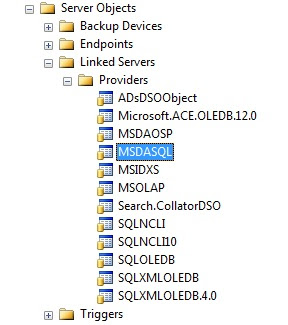
Finally, the OPENROWSET command expects only string literals for its parameters, so you cannot attempt to use variables like so:
declare @FilePath varchar(100) = 'C:\CSV Files\' ,@FileName varchar(100) = 'Territory Data.CSV'select TerritoryID ,TotalSales ,TotalCostfrom openrowset('MSDASQL' ,'Driver={Microsoft Access Text Driver (*.txt, *.csv)}; DefaultDir='+@FilePath ,'select * from "'+@FileName+'"')/* Msg 102, Level 15, State 1, Line 8 Incorrect syntax near '+'. */So, if you have the Path and Filename in variables, the only way you can accomplish reading in that file’s data is via Dynamic SQL, like so:
declare @FilePath varchar(100) = 'C:\CSV Files\' ,@FileName varchar(100) = 'Territory Data.CSV' ,@SqlStmt nvarchar(max) set @SqlStmt=N' select TerritoryID ,TotalSales ,TotalCost from openrowset(''MSDASQL'' ,''Driver={Microsoft Access Text Driver (*.txt, *.csv)}; DefaultDir='+@FilePath+N''' ,''select * from "'+@FileName+N'"'')' exec sp_executesql @SqlStmt/* TerritoryID TotalSales TotalCost ----------- ----------- ----------- 1 5767341.98 4746522.45 2 3857163.63 3174445.67 3 4677108.27 3849260.11 4 8351296.74 6873117.22 5 2851419.04 2346717.87 6 6917270.88 5692913.94 7 3899045.69 3208914.61 8 2481039.18 2041895.24 9 1977474.81 1627461.77 10 3514865.91 2892734.64 */So, to recap, if you want to use the OPENROWSET(‘MSDASQL’) approach, use the following guidelines:
- The server must be configured to allow Ad Hoc Distributed Queries
- The MSDASQL Provider must be installed on the server
- Reference the correct Text Driver name in the Provider String parameter
- Make sure the file path is visible to the server
- Specify the file path in the DefaultDir of the Provider String parameter
- Surround the filename with double-quotes in the query parameter of OPENROWSET
- Use a SCHEMA.INI file if you want more control over the datatypes of the columns
- Either hard-code the path and filename or use Dynamic SQL if the path and filename are in variables
Since my client didn’t have the MSDASQL provider at all, I had to come up with a completely different approach to reading in the CSV file.
One approach is to use OPENROWSET(BULK) instead. If we create a complex XML format file that describes our CSV File contents like so (without the /* … */ of course)…
/*
<?xml version="1.0"?>
<BCPFORMAT xmlns="http://schemas.microsoft.com/sqlserver/2004/bulkload/format"
xmlns:xsi="http://www.w3.org/2001/XMLSchema-instance">
<RECORD>
<FIELD ID="1" xsi:type="CharTerm" TERMINATOR="," MAX_LENGTH="10"/>
<FIELD ID="2" xsi:type="CharTerm" TERMINATOR="," MAX_LENGTH="20"/>
<FIELD ID="3" xsi:type="CharTerm" TERMINATOR="\r\n" MAX_LENGTH="20"/>
</RECORD>
<ROW>
<COLUMN SOURCE="1" NAME="TerritoryID" xsi:type="SQLINT"/>
<COLUMN SOURCE="2" NAME="TotalSales" xsi:type="SQLDECIMAL"/>
<COLUMN SOURCE="3" NAME="TotalCost" xsi:type="SQLDECIMAL"/>
</ROW>
</BCPFORMAT>
*/
…then we can reference that format file as a parameter in a call to OPENROWSET(BULK):select TerritoryID ,TotalSales ,TotalCostfrom openrowset(bulk 'C:\CSV Files\Territory Data.CSV' ,formatfile='C:\CSV Files\Territory Data.FMT' ,firstrow=2) CSVInput/* TerritoryID TotalSales TotalCost ----------- ----------- ----------- 1 5767341.98 4746522.45 2 3857163.63 3174445.67 3 4677108.27 3849260.11 4 8351296.74 6873117.22 5 2851419.04 2346717.87 6 6917270.88 5692913.94 7 3899045.69 3208914.61 8 2481039.18 2041895.24 9 1977474.81 1627461.77 10 3514865.91 2892734.64 */Note that we had to specify FIRSTROW=2 to skip over the header row in the CSV file that had the column names.
This approach works fine, but it’s kind of a pain to have to set up the format file. For any new CSV File that we wanted to process, we would have to create one of these format files. No thanks.
Another approach… much easier… is to use BULK INSERT, like so:
if object_id('tempdb..#TerrData','U') is not null drop table #TerrDatacreate table #TerrData ( TerritoryID int ,TotalSales decimal(12,2) ,TotalCost decimal(12,2) ) bulk insert #TerrData from 'C:\CSV Files\Territory Data.CSV'with (fieldterminator=',' ,rowterminator='\n' ,firstrow=2) select * from #TerrData/* TerritoryID TotalSales TotalCost ----------- ----------- ----------- 1 5767341.98 4746522.45 2 3857163.63 3174445.67 3 4677108.27 3849260.11 4 8351296.74 6873117.22 5 2851419.04 2346717.87 6 6917270.88 5692913.94 7 3899045.69 3208914.61 8 2481039.18 2041895.24 9 1977474.81 1627461.77 10 3514865.91 2892734.64 */It can’t get much more simple than that!
But, of course, there’s a catch…
The BULK INSERT and the OPENROWSET(BULK) approaches simply won’t work in certain cases. Let’s say we had data in Excel that looked like this:
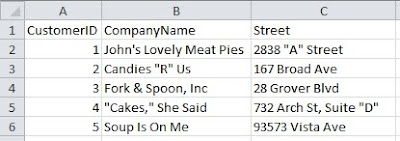
If we save that as a CSV file, its contents would look like this (without the /* … */):
/*
CustomerID,CompanyName,Street
1,John's Lovely Meat Pies,"2838 ""A"" Street"
2,"Candies ""R"" Us",167 Broad Ave
3,"Fork & Spoon, Inc",28 Grover Blvd
4,"""Cakes,"" She Said","732 Arch St, Suite ""D"""
5,Soup Is On Me,93573 Vista Ave
*/
You can see that any string column that contained a double-quote character or a comma is surrounded (or delimited) with double-quote characters… and the embedded double-quote characters are doubled up.If we try to read that in, we certainly don’t get what we want:
if object_id('tempdb..#CustData','U') is not null drop table #CustDatacreate table #CustData ( CustomerID int ,CompanyName varchar(40) ,Street varchar(40) ) bulk insert #CustData from 'C:\CSV Files\Customer Data.CSV'with (fieldterminator=',' ,rowterminator='\n' ,firstrow=2) select * from #CustData/* CustomerID CompanyName Street ---------- ----------------------- --------------------------------------- 1 John's Lovely Meat Pies "2838 ""A"" Street" 2 "Candies ""R"" Us" 167 Broad Ave 3 "Fork & Spoon Inc",28 Grover Blvd 4 """Cakes "" She Said","732 Arch St, Suite ""D""" 5 Soup Is On Me 93573 Vista Ave */We get the surrounding double-quotes and the embedded double double-quotes as part of our data… and the commas within our string columns are interpreted as being column separators.
Yuk!
I guess this is why tab-delimited files were invented. But, interestingly enough, Excel insists on doing the same double-quote delimiting when you save data as a tab-delimited file as well.
So what now?
I was stubborn. I wasn’t going to let these limitations stand in my way. I was determined to come up with a fairly generic way of handling a CSV file in T-SQL.
So I wrote a procedure called usp_ProcessCSVFile. It accepts the (fully-qualified) name of a CSV File, appropriately handling the double-quote delimiters (and the embedded commas and double double-quotes) in the data, and it produces rows containing columns of datatype VARCHAR(100). We can just INSERT the procedure results into a destination table and the columns will be converted appropriately.
For example…
if object_id('tempdb..#CustData','U') is not null drop table #CustDatacreate table #CustData ( CustomerID int ,CompanyName varchar(40) ,Street varchar(40) ) insert #CustData exec usp_ProcessCSVFile 'C:\CSV Files\Customer Data.CSV' select * from #CustData/* CustomerID CompanyName Street ---------- ----------------------- ---------------------- 1 John's Lovely Meat Pies 2838 "A" Street 2 Candies "R" Us 167 Broad Ave 3 Fork & Spoon, Inc 28 Grover Blvd 4 "Cakes," She Said 732 Arch St, Suite "D" 5 Soup Is On Me 93573 Vista Ave */The procedure also accepts an optional second parameter (@HeaderRowExists), a bit column that defaults to 1. If your CSV file does not contain a header row, then pass a 0 for this parameter and it will process the first row as actual data instead of a header row.
I would have liked to create a function rather than a procedure to process CSV Files, but that was impossible because I had to use Dynamic SQL in order to handle the filename being in a variable/parameter, because I’m using OPENROWSET(BULK), which, as I mentioned earlier, only accepts string literals.
In short, the procedure reads the contents of the CSV File (using OPENROWSET(BULK)) into a single VARCHAR(MAX) variable called @CSVContents, and then it converts it from comma-separated data into tab-separated data, at the same time taking care of any special string columns that contain double-quotes or commas. It then inserts XML tags (<row></row> and <col></col>) into @CSVContents to designate the rows and columns and then, finally, it CASTs @CSVContents into XML and shreds it… something like this (for a 3-column CSV File):
select [Column1]=XMLNode.value('(col[1]/text())[1]','varchar(100)') ,[Column2]=XMLNode.value('(col[2]/text())[1]','varchar(100)') ,[Column3]=XMLNode.value('(col[3]/text())[1]','varchar(100)')from (select XMLData=cast(@CSVContents as xml).query('.')) F_XMLcross apply XMLData.nodes('/row') F_Node(XMLNode)There were a few challenges in making this work, but you can see how I accomplished it in the comments of the code, which you can download from my SkyDrive.
Considering that the procedure is potentially doing a lot of string manipulation (with a VARCHAR(MAX) variable), the performance is certainly not stellar, since T-SQL is not known for its rapid string processing prowess. The larger the file, and (especially) the more double-quote delimiters you have in the file, the longer it will take. To process a CSV file of 50,000 rows and 4 columns (3MB in size) that contained no double-quote delimiters at all (and INSERTing the data into a temp table) takes a little over 20 seconds on my laptop. Again, that’s frightfully slow, but if you need to process that much data, you should probably be using SSIS instead. This procedure is primarily designed for relatively small quick files that BULK INSERT will not handle correctly.
I hope you find this utility to be useful. I certainly had fun writing it.
UPDATE Feb2017: A newer faster version of this stored procedure has been posted to my Google Drive.





This is cool Brad. You sure went to a lot of work for it. You know CakesSheSaid.com is still available (for now).
ReplyDeleteThanks, Michael...
ReplyDeleteLOL.
Regarding "Cakes," She Said... I realized after I had posted all the code and pictures for this blog, I had missed the opportunity for a much better name...: "Burger," She Wrote.
(Angela Lansbury would be the owner).
--Brad
Not only that, but instead of "John", I should have called it "Sweeney's Lovely Meat Pies".
ReplyDeleteBoy, I really blew it with the comedy this time!
--Brad
Hi Brad,
DeleteHave you ever considered reading the header row and giving the actual column names to the columns?
Hi J.D...
DeleteThanks for the comment.
Most of the solutions I had in this blog post did make use of the actual column names. But the utility I wrote throws it away (if you specified that one exists in the file). It may not be that difficult an exercise to take advantage of that... I'm kind of surprised that I didn't do that.
Hi Brad. I modified your stored procedure to make use of the actual column names. I don't know XML well at all, but thanks to GoogleUniversity I was able to do so in about an hour. If you want my code, it's yours, just give me a good email address.
DeleteGreat post. I may have a project coming up where the client needs to upload csv files with an unknown set of columns and unknown set of records. There will be at least two files (possibly more) with one of the unknown columns being a primary key.
ReplyDeleteThe tool would import these files, make the tables available to view by the user to select the primary key columns to relate the tables together and then run a set of data validation procedures on the data.
Sounds like a fun prospect and I'm sure I'll be referring back to your site when I am figuring out an approach.
I don't know SSIS well enough yet and I'm not sure how I would even approach this with SSIS when there are so many variable.
Brad,
ReplyDeleteIf you get back to the code it would be nice to extend it to handle consecutive delimiters(pretty common situation when some of the fields in a text file are empty).
Leonid
@Leonid:
ReplyDeleteIf there are two commas in a row (indicating no data for that column), then the data will just import as a NULL... that just happens "naturally" already.
--Brad
In my test it works fine when we have multiple commas at the end of a record.
ReplyDeleteBut when I add to your table @t the record like
6,,My Address
the output is shifted one field to the left:
CustomerID CompanyName Street
6 My Address NULL
and if the record is
,,My Address
then "My Address" ,being shifted 2 colmns to the left, doesn't feet integer type of CustomerID,
and the error is:
"Error converting data type varchar to int."
Leonid
Wow, thanks for going to all this trouble! Our servers allow the ad hoc distributed queries, luckily. As for the data itself, I think some fun could've been had with the addresses as well, but another time...
ReplyDelete@Leonid:
ReplyDeleteThanks for the catch. You're right. I've changed the logic in the procedure... it was a problem with the XML extraction.
Essentially I changed .value('(col/text())[n]') to .value('(col[n]/text())[1]'), where n is 1 or 2 or 3 etc.
The problem with the first XPath approach was that it was asking for the nth text() it could find in a col tag and that's why it ignored the empty/null columns. The second newer XPath looks for the nth column and gets the text() out of that.
Anyway, code and blog are corrected. Thanks again!
--Brad
Great Post. i really enjoy to read your post. Waiting for some new topic.
ReplyDeleteThank you for this article.
ReplyDeleteAfter I followed almost all of your indications, I still haven't success with reading a CSV file. I was getting this error:
OLE DB provider "MSDASQL" for linked server "(null)" returned message "[Microsoft][ODBC Text Driver] System resource exceeded.".
Finally I saw somewhere that a SQL Server restart will fix this so I did it, and.. it fixed.
..
@csharpdeveloper: Glad you got it working! Thanks for the response.
ReplyDelete--Brad
Hi Brad, Gr8 post! I have one query, if we use SQL Server Client, how we can access to the CSV path?
ReplyDelete-Vikram (vkm-mahapatra.blogspot.com)
Hi Brad - Thanks this is a great blog post
DeleteI'm running on SQL Server 2012 and when I run a query as prescribed above in SQL Server Management Studio:
SELECT *
FROM openrowset('MSDASQL', 'Driver={Microsoft Access Text Driver (*.txt, *.csv)}', 'select * from C:\Temp\file.csv')
Which has two columns, I get the following errors. After digging round in the forums I haven't found a resolution to the errors below - any ideas? Thanks Tim
OLE DB provider "MSDASQL" for linked server "(null)" returned message "[Microsoft][ODBC Text Driver] Your network access was interrupted. To continue, close the database, and then open it again.".
OLE DB provider "MSDASQL" for linked server "(null)" returned message "[Microsoft][ODBC Text Driver]General error Unable to open registry key Temporary (volatile) Ace DSN for process 0x18f4 Thread 0x126c DBC 0x6e4f7ca8 Text'.".
OLE DB provider "MSDASQL" for linked server "(null)" returned message "[Microsoft][ODBC Text Driver]General error Unable to open registry key Temporary (volatile) Ace DSN for process 0x18f4 Thread 0x126c DBC 0x6e4f7ca8 Text'.".
Msg 7303, Level 16, State 1, Line 2
Cannot initialize the data source object of OLE DB provider "MSDASQL" for linked server "(null)".
hi Brad,
ReplyDeletei dont know whether you received my earlier rqst due to some error while posting on your website....
Synopsis:
i am trying to run a UNION ALL query in SQL SERVER 2014 on a multiple of large CSV files - the result of which i want to get into a table. below is the query which is not working:
SELECT * INTO tbl_ALLCOMBINED FROM
(
SELECT * FROM OPENROWSET("Microsoft.ACE.OLEDB.12.0","Text;Database=D:\Downloads\CSV\",
"SELECT t.*, (substring(t.[week],3,4))*1 as iYEAR,
'SPAIN' as [sCOUNTRY], 'EURO' as [sCHAR],
IIf( t2.first_week_on_sale = 1 and t2.weeks_on_sale <=52 ,
((((substring(t.[week],3,4) - 2011) * 52) + right(t.[week],2)) - t2.first_week_on_sale) + (1 + 52 - t2.weeks_on_sale),
((((substring(t.[week],3,4) - 2011) * 52) + right(t.[week],2)) - t2.first_week_on_sale) + 1 ) as Sale_Week
FROM [DATABASE_SPAIN_EURO.CSV] as t, ( SELECT t3.[Level],t3.[Category],t3.[Manufacturer],t3.[Brand],t3.[Description],
min(((substring(t3.[week],3,4) - 2011) * 52) + right(t3.[week],2)) as first_week_on_sale,
max(((substring(t3.[week],3,4) - 2011) * 52) + right(t3.[week],2)) as last_week_on_sale,
(max(((substring(t3.[week],3,4) - 2011) * 52) + right(t3.[week],2)) -
min(((substring(t3.[week],3,4) - 2011) * 52) + right(t3.[week],2)))+1 as weeks_on_sale
FROM [DATABASE_SPAIN_EURO.CSV] as t3
WHERE t3.[Sales Value with Innovation] is NOT NULL
and t3.[Sales Value with Innovation] <>0
and t3.[Level]='Item'
GROUP BY t3.[Level], t3.[Category],t3.[Manufacturer],t3.[Brand],t3.[Description]
) as t2
WHERE
t.[Level] = t2.[Level]
and t.[Category] = t2.[Category]
and t.[Manufacturer] = t2.[Manufacturer]
and t.[Brand] = t2.[Brand]
and t.[Description] = t2.[Description]
and t.[Sales Value with Innovation] is NOT NULL
and t.[Sales Value with Innovation] <>0
and t2.first_week_on_sale >=1
and t2.weeks_on_sale <=52
UNION ALL
SELECT t.*, (substring(t.[week],3,4))*1 as iYEAR,
'SPAIN' as [sCOUNTRY], 'EURO' as [sCHAR],
IIf( t2.first_week_on_sale = 1 and t2.weeks_on_sale <=52 ,
((((substring(t.[week],3,4) - 2011) * 52) + right(t.[week],2)) - t2.first_week_on_sale) + (1 + 52 - t2.weeks_on_sale),
((((substring(t.[week],3,4) - 2011) * 52) + right(t.[week],2)) - t2.first_week_on_sale) + 1 ) as Sale_Week
FROM [DATABASE_FRANCE_EURO.CSV] as t, ( SELECT t3.[Level],t3.[Category],t3.[Manufacturer],t3.[Brand],t3.[Description],
min(((substring(t3.[week],3,4) - 2011) * 52) + right(t3.[week],2)) as first_week_on_sale,
max(((substring(t3.[week],3,4) - 2011) * 52) + right(t3.[week],2)) as last_week_on_sale,
(max(((substring(t3.[week],3,4) - 2011) * 52) + right(t3.[week],2)) -
min(((substring(t3.[week],3,4) - 2011) * 52) + right(t3.[week],2)))+1 as weeks_on_sale
FROM [DATABASE_FRANCE_EURO.CSV] as t3
WHERE t3.[Sales Value with Innovation] is NOT NULL
and t3.[Sales Value with Innovation] <>0
and t3.[Level]='Item'
GROUP BY t3.[Level], t3.[Category],t3.[Manufacturer],t3.[Brand],t3.[Description]
) as t2
WHERE
t.[Level] = t2.[Level]
and t.[Category] = t2.[Category]
and t.[Manufacturer] = t2.[Manufacturer]
and t.[Brand] = t2.[Brand]
and t.[Description] = t2.[Description]
and t.[Sales Value with Innovation] is NOT NULL
and t.[Sales Value with Innovation] <>0
and t2.first_week_on_sale >=1
and t2.weeks_on_sale <=52
")
)
2 things here:
1] get resultant table
2] PIVOT resultant table like a pivot:
PAGEFIELD: set on Level = 'Item'
COLUMNFIELD: Sale_Week (showing 1 to 52 numbers for columns)
ROWFIELD: sCOUNTRY, sCHAR, CATEGORY, MANUFACTURER, BRAND, DESCRIPTION, EAN
can you please help me with a solution asap?
DATAFIELD: 'Sale Value with Innovation'
DeleteHi Brad,
ReplyDeleteWhat about loading 5.000.000+ based data sets using similar approach.
Did you test this using such a big files?
Best, PF
Hi Pedro...
ReplyDeleteActually, last year I re-wrote the procedure so that it is MUCH faster and can handle much bigger files. I can't say how it would handle a 5million-row file, though.
You can get the new version on my Google Drive at https://drive.google.com/drive/folders/0Bw1_Vn35W7b4WWJWck55ZXVlOVU?usp=sharing
great post - thanks
ReplyDeleteThanks for sharing Brad, very helpful
ReplyDeleteThis is exactly what I'm looking for but it doesn't seem to be working for my file. It's a comma delimited file with 120 lines. There are 10 columns but I am getting this error at the end:
ReplyDeleteselect Column1=XMLNode.value('(col[1]/text())[1]','varchar(100)')
,Column2=XMLNode.value('(col[2]/text())[1]','varchar(100)')
,Column3=XMLNode.value('(col[3]/text())[1]','varchar(100)')
,Column4=XMLNode.value('(col[4]/text())[1]','varchar(100)')
,Column5=XMLNode.value('(col[5]/text())[1]','varchar(100)')
,Column6=XMLNode.value('(col[6]/text())[1]','varchar(100)')
,Column7=XMLNode.value('(col[7]/text())[1]','varchar(100)')
,Column8=XMLNode.value('(col[8]/text())[1]','varchar(100)')
,Column9=XMLNode.value('(col[9]/text())[1]','varchar(100)')
,Column10=XMLNode.value('(col[10]/text())[1]','varchar(100)')
from (select XMLData=cast(@CSVContents as xml).query('.')) F_XML
cross apply XMLData.nodes('/row') F_Node(XMLNode)
Msg 8152, Level 16, State 14, Line 2
String or binary data would be truncated.
Here is my temp table definition:
create table #TBOMImport (
Pos int,
Qty dec,
Artikle varchar(20),
um varchar(3),
nonc1 varchar(5),
itemdesc varchar(40),
nonc2 varchar(5),
nonc3 varchar(5),
nonc4 varchar(5),
item varchar(30))
I'm a newbie so be kind please ;)
Do I need to make all my fields varchar(100) to match how the columns are being read in?
Nevermind. Your newest one works like a charm! Thank you so much for posting this and sharing the stored procedure for us to use.
DeleteOh good... I couldn't remember if I had put an update here or not and I was just about to respond when you sent your last message. Glad it's working for you!
DeleteHi Brad and thanks for nice code!
ReplyDeleteWhen I ran it I noticed rows was not in the same order as they appear in the CSV file, I fixed this by adding this to your last SQL statement:
ORDER BY rowid
The complete last SQL statement would be:
set @SqlStmt=N'
insert '+@DestinationTable+N'
('+@ColumnList+N')
select '+@SourceList+N'
from #CSVRows
cross apply CSVRow.nodes(''/row'') F_Node(XMLNode) ORDER BY rowid'
Fredrik, what does that do to the performance?
ReplyDeleteThanks for your comments Fredrik.
ReplyDeleteHowever, I have to let you know that the ORDER BY is not something that will always be honored with an INSERT. It may work for you in this instance, but don't rely on it working with SQL in general... if SQL thinks that a different order will facilitate the INSERT better, it will just ignore the ORDER BY completely.
What you could do instead is change the stored procedure so that the #CSVRows table is defined with its "rowno" column as a Primary Key Clustered:
create table #CSVRows(rowid int identity(1,1) primary key clustered, CSVRow xml)
When you SELECT FROM that table (in order to INSERT into another table), SQL will process it in "rowid" order because the table will already have been (physically) ordered that way. In fact, now that I've thought of this, I just may change the procedure to do this.
Thanks!
Your post is very helpful and information is reliable. I am satisfied with your post. Thank you so much for sharing this wonderful post.
ReplyDeleteStar Wars Jacket Columbia
I'm seeking for specifics. After I save it, I'll tweet it to my followers.
ReplyDeleteYour writing is superb. thanks.
are there real hitmen
Thank you for informative blog. Keep on writing man, you're awesome!
ReplyDeleteI have joined your feed and look forward to see more of this magnificent blog, thanks
ReplyDeleteI am impressed with writing skills as well as the layout of this weblog. Awesome
ReplyDeleteI admire this article for the well-researched content and excellent wording.
ReplyDelete
ReplyDeleteI ponder why the other specialists of this sector don’t notice this.
ReplyDeleteYou should proceed your writing. I am confident, you’ve a great readers’ base already!
ReplyDeleteThanks for sharing such a good opinion, post is nice, that why i have read it completely.
ReplyDeleteIt’s really a great and useful piece of information.
This is one of the most comprehensive walkthroughs I have seen on handling CSV files directly in T SQL. The way you break down the limitations of each method is incredibly valuable because many teams only discover these pitfalls after the code is already in production. The detailed examples around driver inconsistencies, path visibility, quoting behavior, and SCHEMA.INI expectations highlight how fragile the OPENROWSET approach can be in real environments.
ReplyDeleteYour exploration of BULK INSERT as a simpler alternative is spot on, and it is a reminder of how much of CSV handling depends on the quirks of Excel and the surrounding ecosystem rather than SQL Server itself. The section on embedded quotes and commas is something every data engineer eventually bumps into. Your custom usp_ProcessCSVFile is a clever workaround for those messy cases. Using XML shredding to normalize the data is not something many developers would think of, which makes this even more useful.
For teams that need to validate data transformations or ensure consistent ingestion behavior across multiple environments, a structured approach to test coverage becomes essential. A tool like Tuskr test management software helps keep these edge cases documented so they do not surprise you months later.